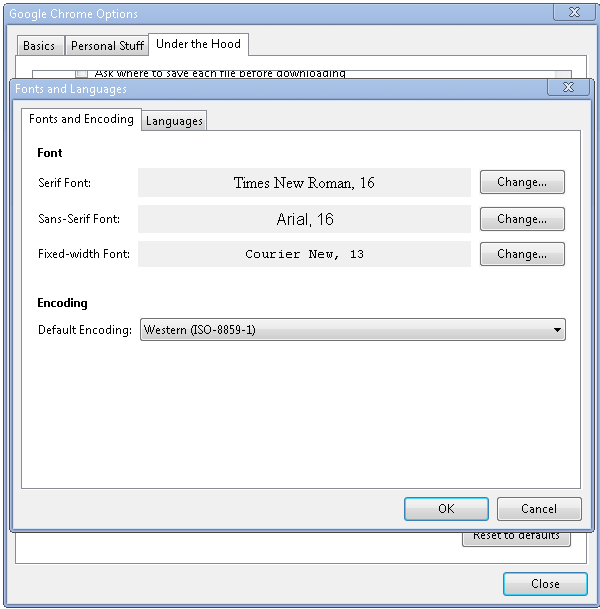Accessibility: Low-Vision Support
We believe that Chrome should provide a complete and satisfying experience to users who have low vision. Here are three of the most common needs, and how they can currently be addressed in Chrome.
Full Page Zoom
In order to increase or decrease the zoom level of the currently displayed web page, you can use either the keyboard shortcuts (see table below) or access ‘Zoom->Larger/Normal/Smaller’ in the Chrome Page menu.
Page zoom level will be remembered for each unique domain, e.g. if you increase zoom for Google Search (https://www.google.com), zoom level will also be increased for Google Calendar (https://www.google.com/calendar). However, since Gmail (http://mail.google.com) is on a different domain, zoom level will remain unchanged in this example.
| Shortcut | Action |
| Ctrl++ | Increase zoom level. |
| Ctrl+- | Decrease zoom level. |
| Ctrl+0 | Set zoom level to default level. |
Adjusting Font Face and Size
There are a number of ways to adjust your font settings. Chrome natively supports changing of Fonts and Languages, including setting font face and size for:
- Serif Font
- Sans-Serif Font
- Fixed-width Font
To access these settings, open the Google Chrome Options, select the Under the Hood tab and click the Fonts and Languages button. The dialog that opens allows you to adjust your font settings (note: there is an open bug (1040) to allow these settings to override fonts specified in web pages).
In addition, there are a variety of Chrome Extensions that can be used to modify various font properties:
- Change
Colors
- Optional font family and font size configuration
- Ability to add new custom fonts
- Minimum
Font
- Allows you to set the minimum font size on all web pages
- Zoomy
- Changes zoom level according to resolution & browser size.
High Contrast and Custom Color Support
There are a number of steps you can take to configure Chrome to run with custom contrast and colors. Beginning in Chrome 73, Chrome provides partial support for system-level color schemes. Dark mode for Chrome's UI is now supported on Mac, and Windows support is on the way.
- Install a Chrome
Extension
which allows you to specify your own custom color combinations, for
instance the Change
Colors
extension.
- Quick page action to apply/remove styling overrides on a per page, per domain or global basis (overriding Web page colors)
- Optional background, text, links and visited links color configuration
- Option for showing/hiding images
- Option for showing/hiding Flash objects
- Use a Chrome Theme for some control of the color scheme of the Chrome user interface. As an example, the BitNova Dark theme offers white text on a black background. The Chrome Extensions Gallery offers many other themes, with a variety of color combinations.