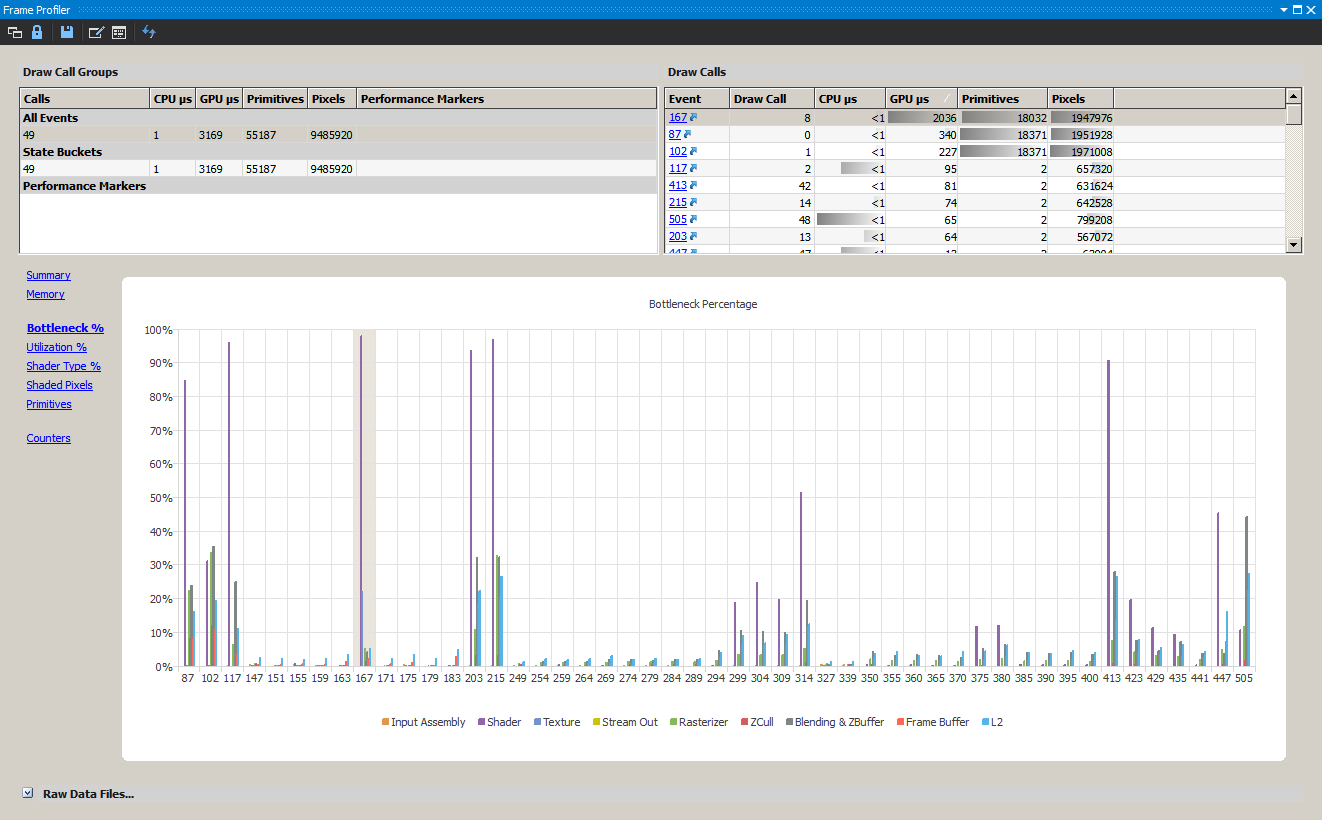Debugging with Nsight
As of the latest version of NVIDIA's Nsight (4.0 I believe), it is able to attach to chrome's GPU process and let us debug/profile low level D3D and OpenGL commands. It's also very useful for viewing the results of each draw call without having to write additional application code to display intermediate buffers.
Here is what's needed to get it working:
-
Nsight 4.0, Visual Studio and an NVIDIA GPU are required. There is an Eclipse version of Nsight but it has not been tested.
-
Open any project in Visual Studio (just needs to be something to "run"), right click the startup project and select Nsight User Properties.
-
Set the radio box to "Launch external program", check "Application is launcher" (this is the new feature as of 4.0) and set the command line arguments to at least --no-sandbox --disable-gpu-watchdog and --gpu-startup-dialog. --disable-gpu-program-cache is optional; if you use it, you're able to step through the shader source lines, otherwise only the disassembly is available.

-
From the NSIGHT menu in Visual Studio, select "Start Graphics Debugging". Wait until the gpu startup dialog shows up and connect to it.
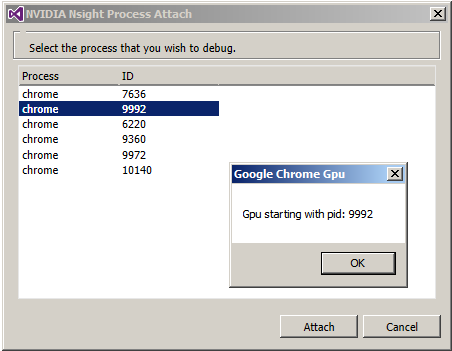
-
Navigate to any page you wish to debug. The Nsight HUD doesn't seem to be interactive with chrome though.
-
When you want to debug a frame, go to the NSIGHT menu in Visual Studio and select "Pause and Capture Frame".
-
Nsight will open a few overlays on top of chrome that let you step through the frame (check the taskbar, sometimes they appear behind chrome).
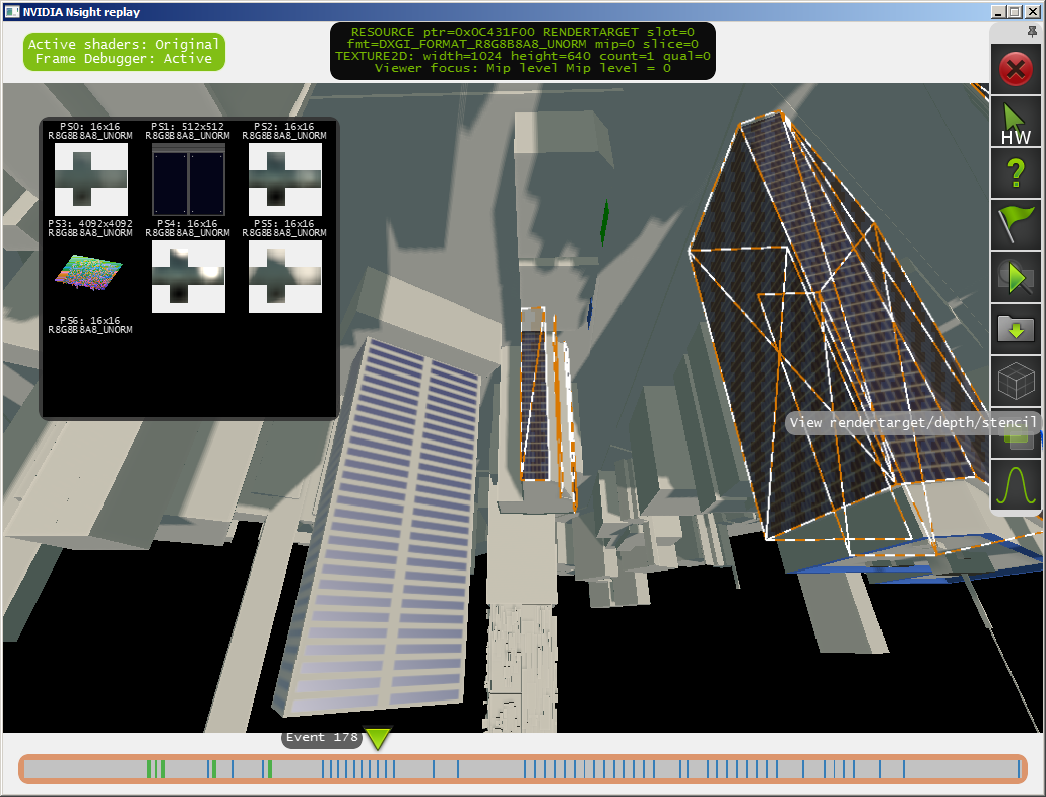
-
It will also open some new windows in Visual Studio for viewing the current D3D/GL state and allocated GPU resources, stepping through the shaders for debugging (recently caught a HLSL shader optimization bug this way), profiling the CPU/GPU speed of each call and finding out what kind of bottlenecks we're hitting (input assembly, pixel/vertex shader, texture fetch, blend, etc).